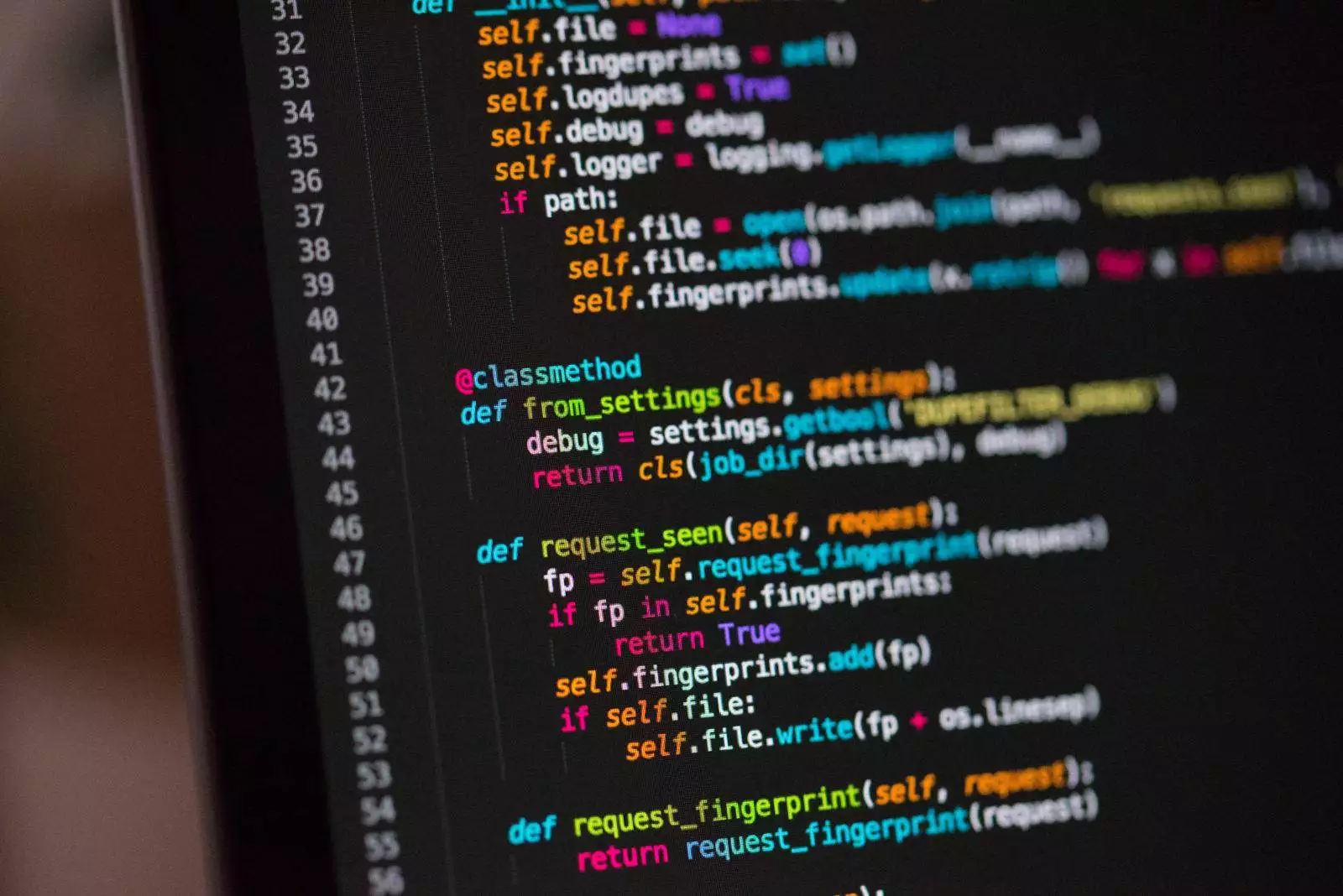I had this issue of not being able to disable the parent menu link in WordPress and I’ve found the following steps to resolve that issue. When creating a menu in WordPress you have the option to select pages and add them to the menu. Once you have done that the links are automatically added for each of the pages in the menu. However if you have a parent child menu links and you want to disable the menu option there is no option to edit the link. Below are the steps on how to disable the parent menu link in WordPress and I’ve provided a video at the end of the post to see the step by step instructions.
Follow these steps to disable the parent menu link in WordPress
- Create a Custom Link
- Add a # to the URL field
- Add Custom Link to the Menu
- Add a Page item to the Menu
- Move the Page item to be a sub-menu item
- Save Menu
3 Steps to create a custom link
The first step when wanting to disable a parent menu link is to create a custom link. Give the menu item a title and add a # to the url field. Then click the add to menu button. This will then create a menu item with no link.
Then you can go ahead and add pages to the menu and make them sub-pages of the parent menu.
The parent menu item is now disabled and the sub-menu items are link to pages on the website. Below is a short video below of the whole process to disable the parent menu link.
I hope you have found this article useful and it has helped you resolve the issue of disabling the parent menu link in WordPress. You might also find this blog post interest if you wish to Disable the Hover effect in a menu item.